Create an agent
We’ll of course use Domino Designer to create our LotusScript application. For this exercise, we’ll create an agent which we can invoke via a URL.
-
Open Domino Designer (the icon is on the Desktop) and log in with the password of `passw0rd’.
-
Open the node-demo.nsf database on the server, in the dql directory, as shown in the following screen shot:
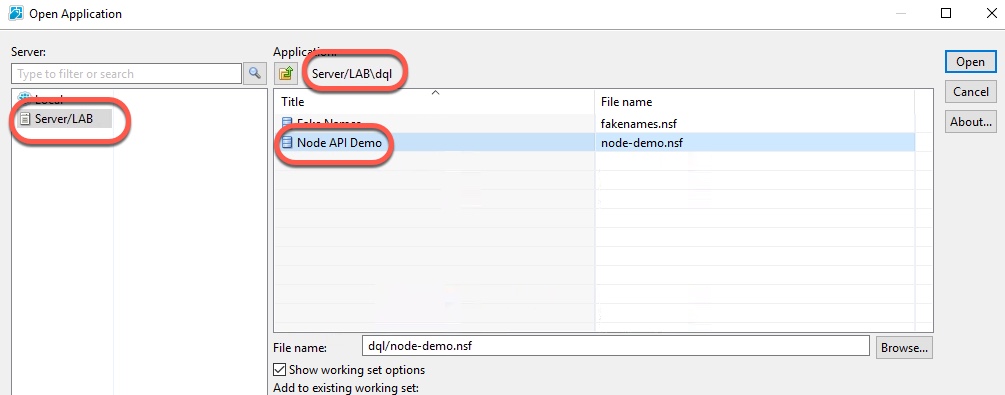
-
Create a new agent by expanding the Code section, right-clicking on Agents, and choosing New Agent..
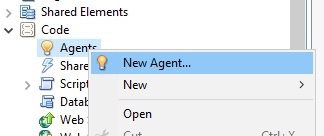
-
Name the agent
exercise4, make sure the Type is LotusScript, and click OK. -
Replace the content which is in the agent already with the following code (remember to use the copy/paste technique discussed in the introduction here):
Option Public Option Declare Sub Initialize Dim s As New NotesSession Dim db As NotesDatabase Dim dc As NotesDocumentCollection Dim doc As NotesDocument Dim queryString As String Dim isFirst As Boolean Dim query As NOTESDOMINOQUERY queryString = " Form = 'Contact' " Set db = s.CurrentDatabase Set query = db.Createdominoquery() Set dc = query.execute(queryString) isFirst = True Print "Content-type: application/json" Print "[" If dc.Count > 0 Then Set doc = dc.GetFirstDocument Do While Not doc Is Nothing If Not isFirst Then Print "," Print |{| _ & |"firstname":"| & doc.firstname(0) _ & |","lastname":"| & doc.lastname(0) & |"| _ & |}| Set doc = dc.GetNextDocument(doc) isFirst = False Loop End If Print "]" End Sub -
Change the target for the agent to None by selecting the Target dropdown in the Properties section, and changing the value to None.
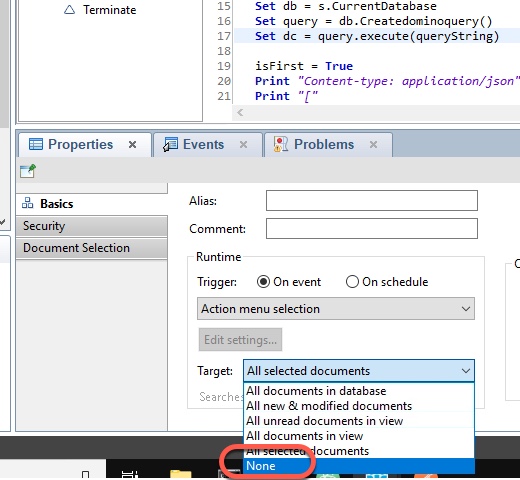
-
Make sure there are no errors, then save the agent.
Before we run the agent, let’s take a look at what it is doing. Lines 12-17 are where we will focus:
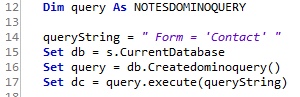
Line 12 defines an object using the new (in Designer v10.0.1)
NOTESDOMINOQUERYclass.Line 14 creates the DQL query, which is exactly like the one we used in exercise1.
Lines 16-17 show how to create and execute a DQL query.
The rest of the code uses typical LotusScript techniques; one convenience of using DQL in LotusScript is that it returns a familiar
NotesDocumentCollectionobject, which makes it easy to integrate DQL into your LotusScript code.